Introduction
What’s the difference between a “hard bounce” and a “soft bounce”? To begin, the main way to differentiate between the two is a hard bounce is a permanent error while a soft bounce is temporary. You may not necessarily want to purge soft bounces from your database, because you may be able to contact them in the near future. Unfortunately, when you export the unsubscribed and bounced list from HubSpot, it gives you both types of bounces in the spreadsheet. We understand you may not want to delete that information, so we have a solution.
Where to Begin
- Pull a list of active users
- Contacts
- Lists
- Create List
- Name your list
- Contact property
- Select email “is known”- apply filter
- Save
- Actions
- Export
- Pull unsubscribed and bounced emails (Please note that this will pull ALL contacts associated, even ones you may have previously deleted. You will be able to see those deleted ones because their create date will be the export date.)
- Marketing
- More tools
- Unsubscribed and bounced
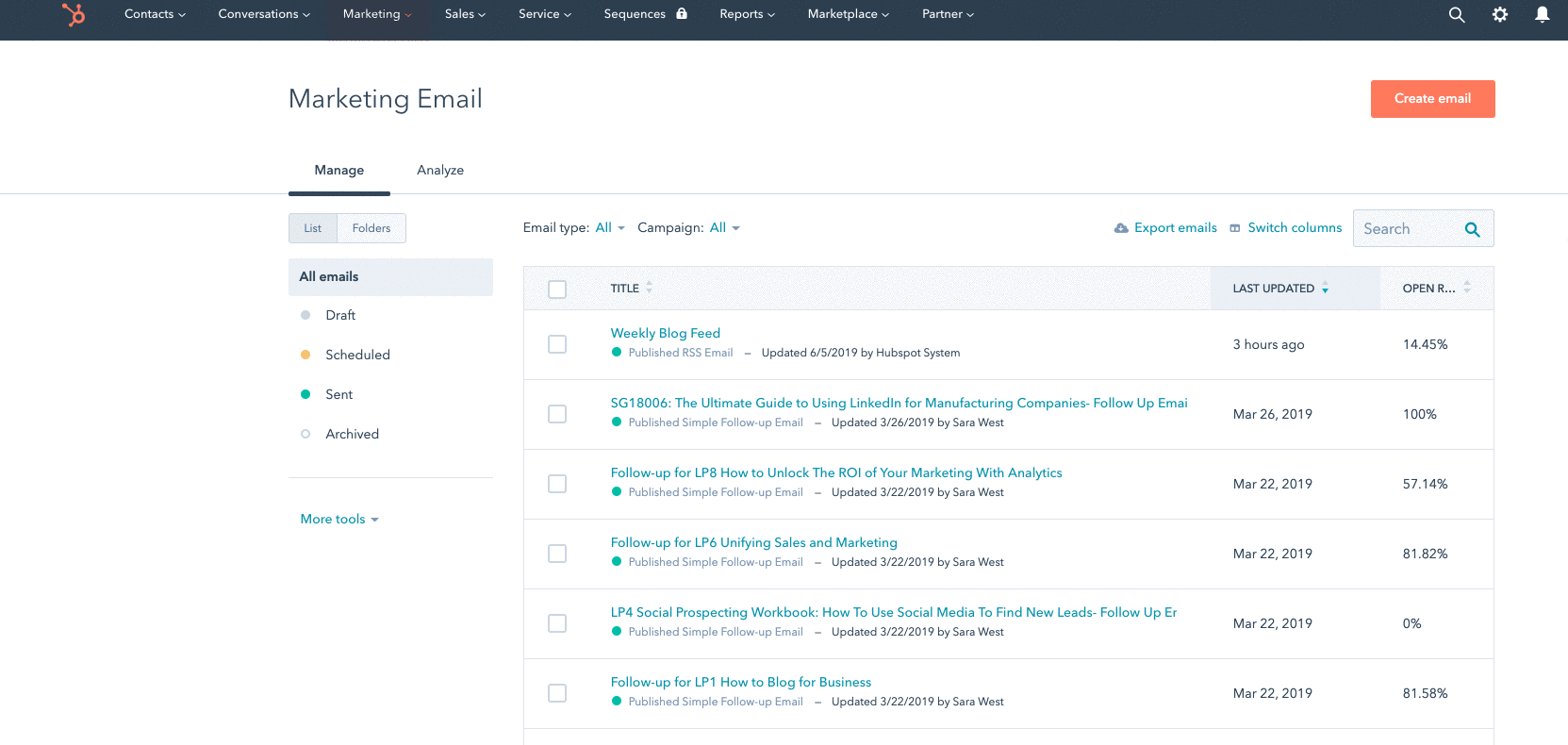
- Open Google Sheets
- Create two sheets
- Open active contacts in one
- Delete all other columns besides email if applicable
- Open unsubscribed and bounced in the other
- Email, portal bounce, portal unsubscribe, portal spam report
- Select the entire portal bounce column
- Right click- conditional formatting
- Add rule- make sure the cell range is correct
- Format cells if… text is exactly “MAILBOX_FULL” (This would be considered a soft bounce since they can start receiving emails once the clear storage. List of soft bounces)
- Select a color- Hit “Done”
- Repeat 10 & 11 with “ISP_MISCONFIGURATION” (they should be the same color). Color coding makes them easier to find
- Highlight the portal bounce column
- Data, select “Sort range by column.. A-Z”
- Add a new spreadsheet titled “Soft bounces”
- Cut and paste all values in this spreadsheet
- Check to make sure none of those emails show “true” for unsubscribed
- Copy email addresses
- Paste email addresses under the active emails on spreadsheet (they should all be in one column
- You will need an extension for this next part
- Download the extension
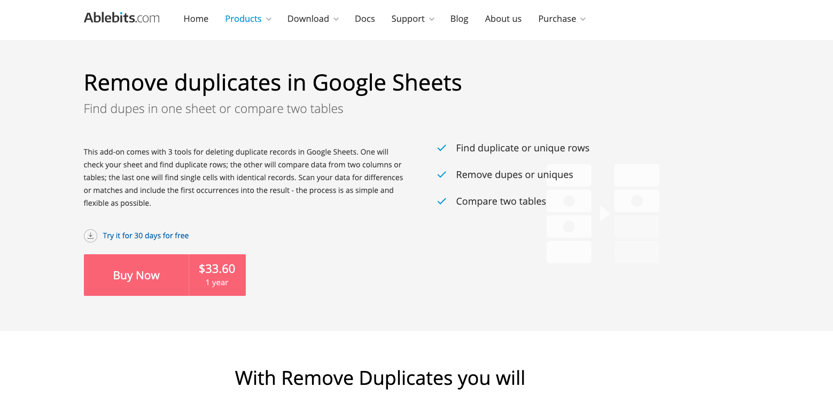
- Select Find duplicates or unique cells
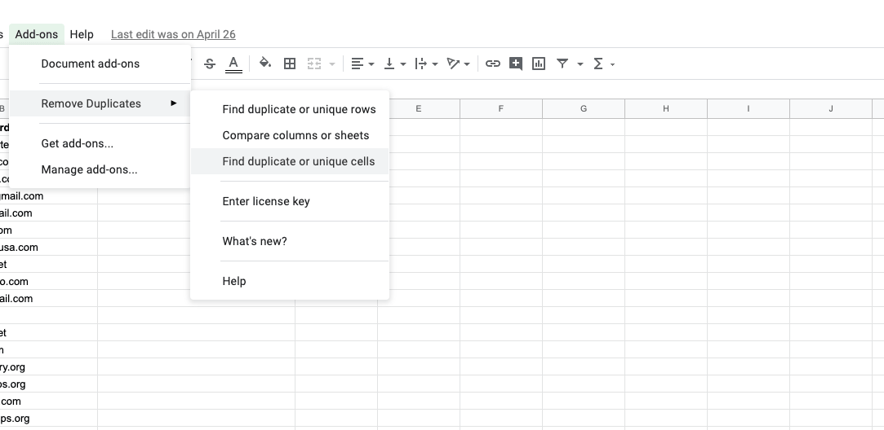
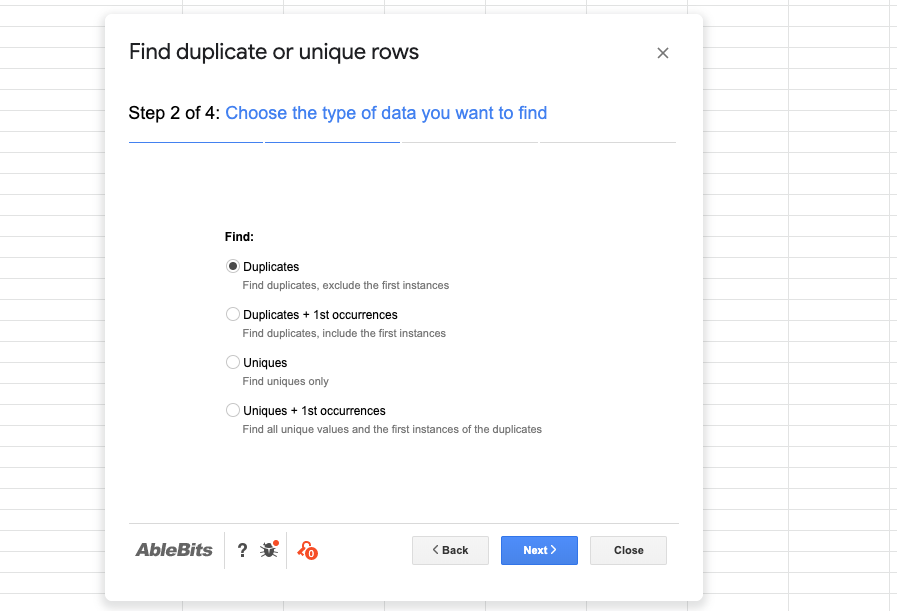
- Follow instructions to select duplicates
- Move duplicates to new sheet
- The extension will find duplicates from there upload list to hubspot and remove contacts
There you go! Not an easy task, but it will help keep your database accurate and up to date.